What does the client page show you
After a new client is created in Pascal Onboarding, you are taken to the client page. You can also open an existing client from the Clients page. The client page shows you the progress and status of the client and allows you to interact with information collected for this client.
The client progress card
The first card on the page shows the progress of the onboarding of the client.
- When the onboarding client is created, the progress will show the status Waiting for client which indicates the External team has not completed the form yet.
- The progress card will move to the In review status when the form is completed by the external team. At this stage, the Internal team can review the completed from and answer any internal questions in the form if applicable. This is also the moment to screen the relevant entities identified in the form answers.
- After the review of the form and screening of the relevant entities, the internal approval can be initiated. Which will move the progress to the stage Waiting for approval.
- When the internal approval has been completed, the progress will show the status Completed. This is the final stage of the client.
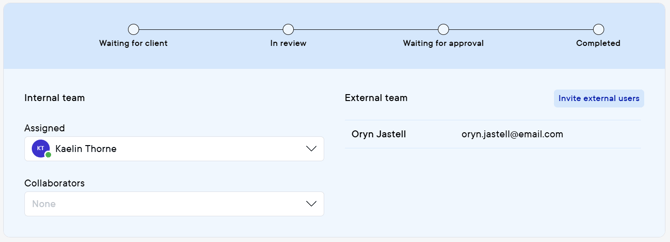
Forms
The Forms card shows all forms attached to this client. This could be one form or additional forms can be sent based on provided information or the type of client you are onboarding. Additional forms can be sent using the Add additional form button. Which allows you to select a form from your form templates and provide the name and email details of the person who the form will be sent to.
The status In progress indicates the form is still unfinished on the external person's side. The Progress of the form indicates how far the form is completed. This includes the external questions, which the external person needs to answer, and the internal questions, which the internal team can answer.
The status Submitted by client indicates the external person has provided all answers and pressed the Submit for approval to finalise their part. In this stage, the internal team can finalise their questions by opening the form, answer the remaining internal questions and press the Submit for approval button.
The status Completed indicates the form is finalised by the internal team. This locks the form from further changes to the answers for the upcoming internal approval of the client.
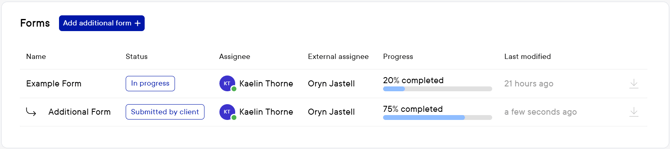
Entities
All entities identified in the answers of submitted forms are visible in the Entities card. Here, all relevant entities requiring screening can be screened by pressing the Add in entity screening. If a case of the entity already exists, the existing case will be prompted and can be selected to attach to the entity in this client onboarding. Otherwise a new case can be created. Person entities will have the option to Send invitation for the Verification section. The identity verification is only available when set up in the environment settings.
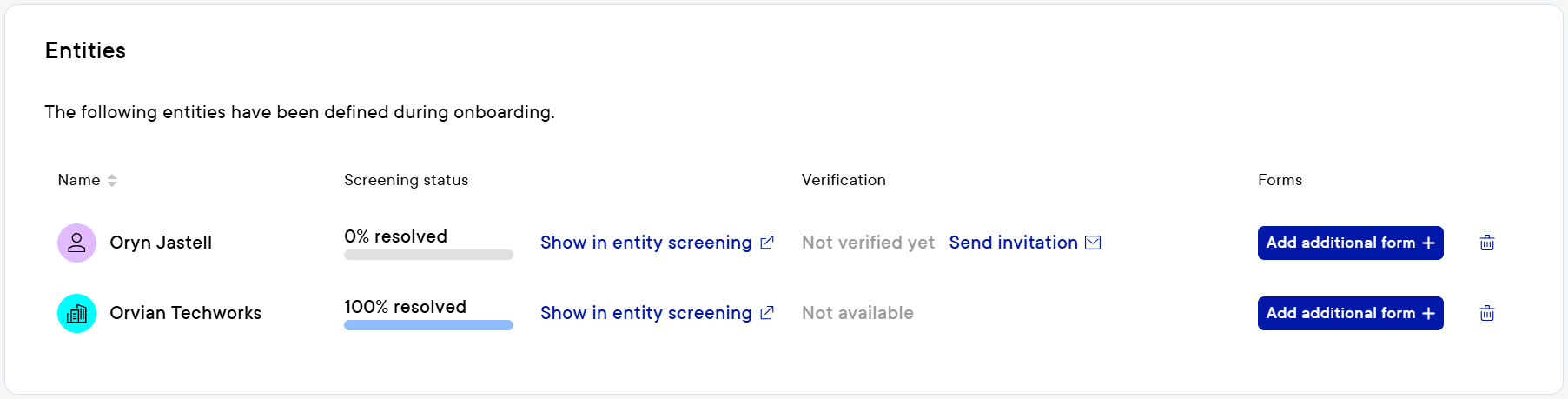
Internal approval
When the onboarding client's forms are completed and all relevant entities are screened, the internal approval process can be initiated. An approval template can be chosen in the top right corner. Whereafter the Start internal approval button can be pressed to initiate the internal approval.
Each approval step indicates the user functions who will be able to approve or reject the step in the Functions column. Multiple functions can be added to each step, and multiple steps can include the same functions. A specific user can not approve several steps.
Should you wish to only notify specific users about the internal approval, selective users can be included in the Users column before pressing the Start internal approval button. All users with the indicated function will be able to approve the step, however only the selected users will receive a notification via email.
The Start internal approval button is greyed out and has a question mark icon, when the internal approval cannot be initiated yet. Hovering over the question mark icon will show the reason the internal approval cannot be started yet. For example "This button is disabled because: All forms need to be submitted".
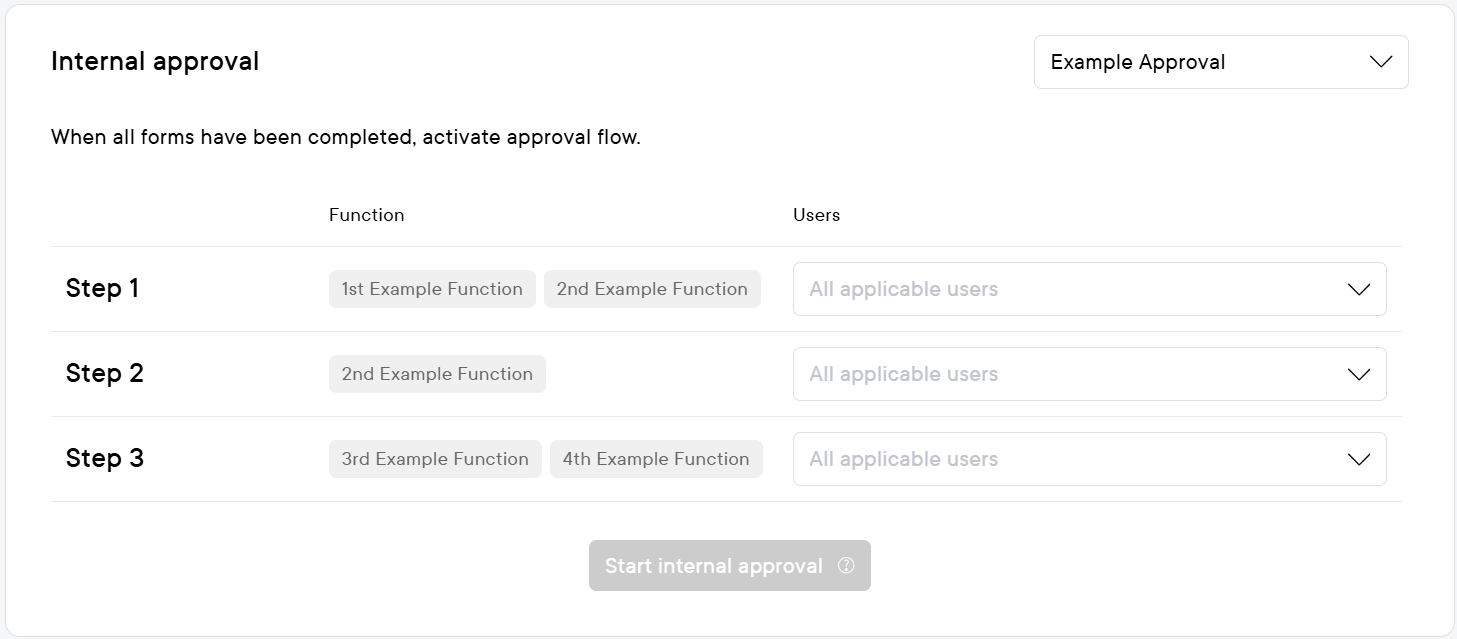
This documentation, including images, videos and text, is accurate as of Version 7.4 of Pascal.
We strive to keep our documentation up to date with each release to ensure it remains a reliable resource for our users. However, given the dynamic nature of our software development, there might be instances where changes introduced in subsequent versions are not immediately reflected in this documentation. We encourage users to refer to the latest release notes and to use the feedback mechanism for any discrepancies or requests for clarification.